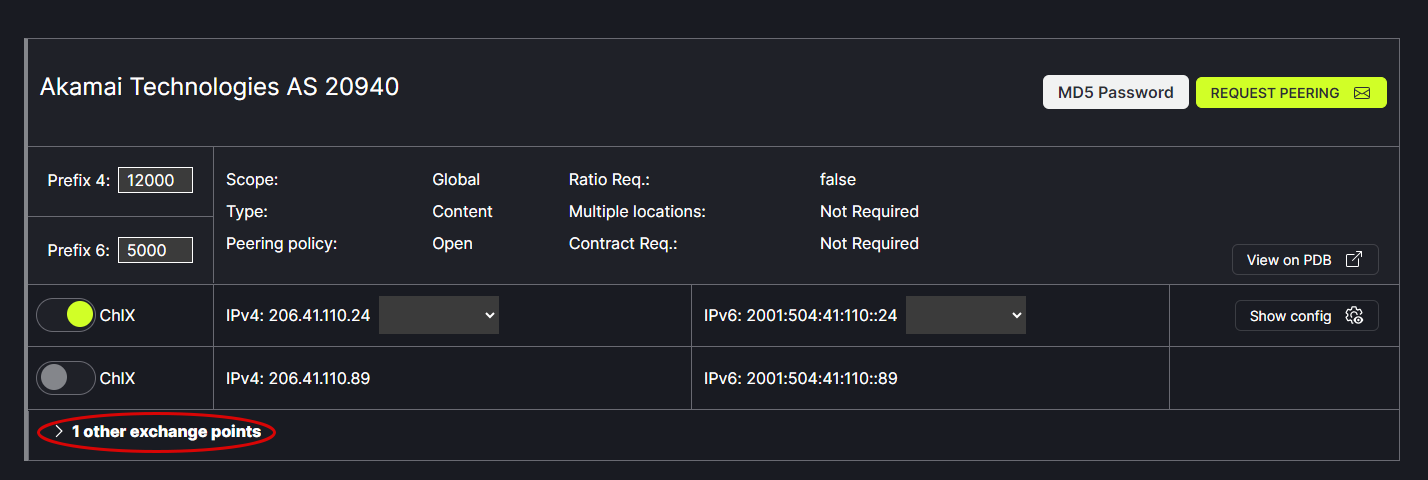Peering Settings
From the Peering tab in the header menu, Choose the Exchange/Port to be viewed from the drop down box at the top of the window. The data displayed is populated from PeeringDB.
Note: It is important to keep your PeeringDB account up-to-date to produce the most accurate data on PeerCtl.
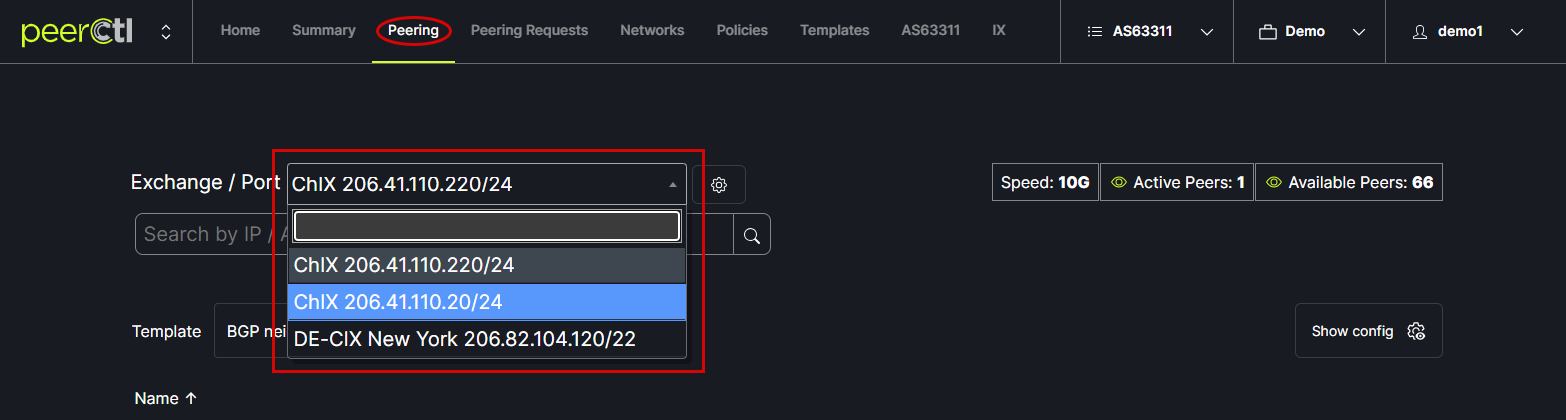
Active network connections are indicated in green with the LIVE button highlighted. Clicking on Available network connections are indicated in gray with the ADD button highlighted.
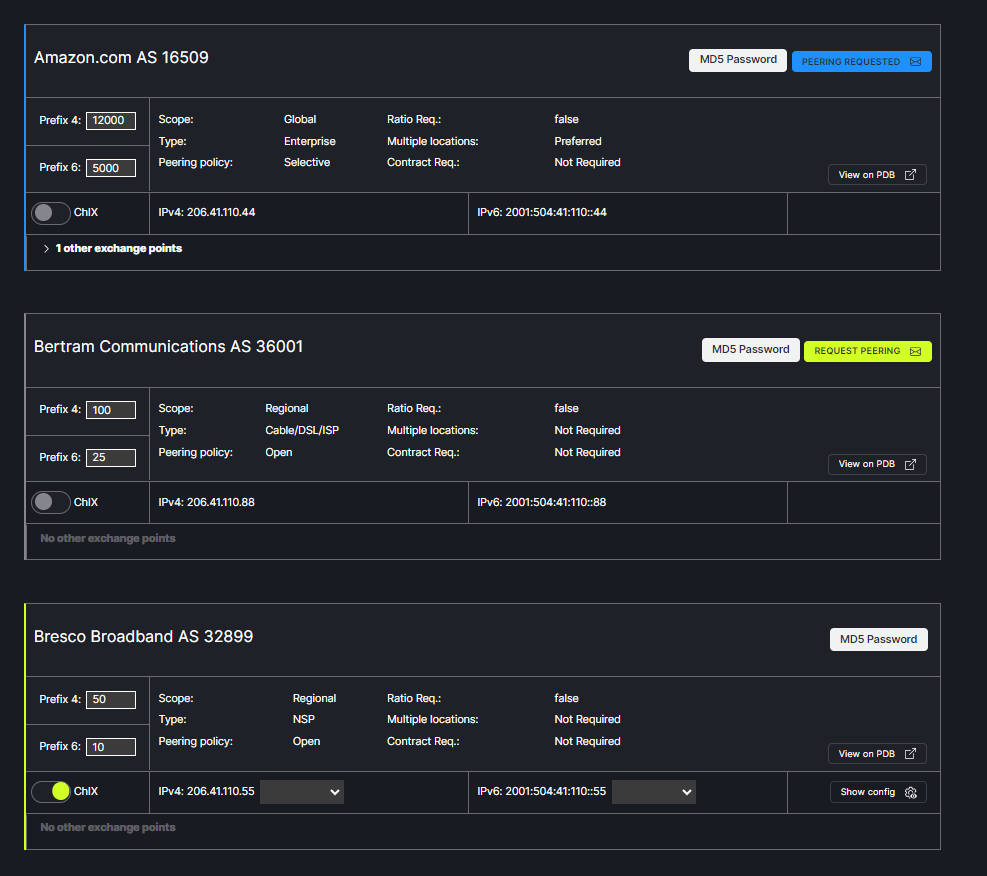
Active Peers: When the icon is green a list of existing network connections is displayed. When the icon is white existing connections are hidden.
Available Peers: When the icon is green available network connections are displayed. When the icon is white available network connections are hidden.
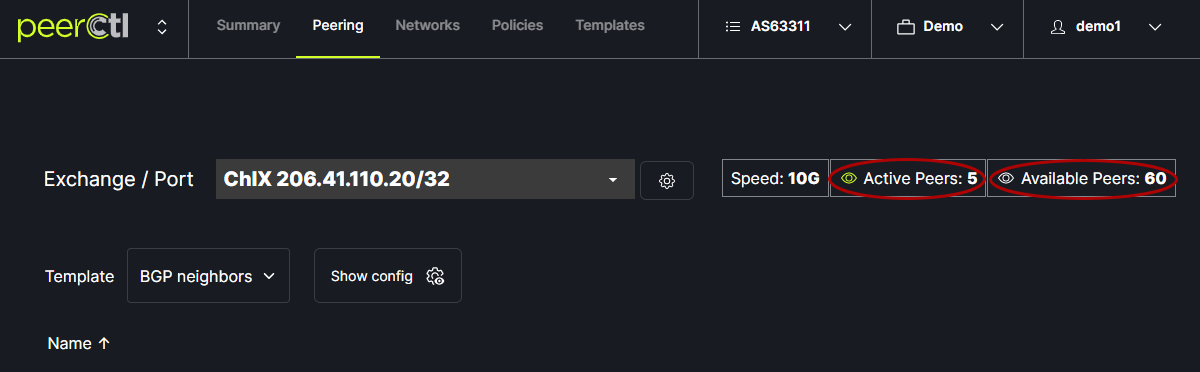
For each network, a list of common connections between your network and theirs can be viewed by clicking on the arrow next to Other Exchange Points.